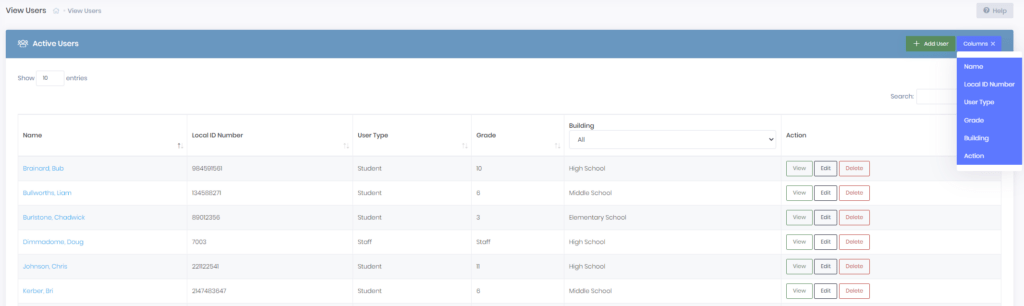Viewing your users in Manage1to1 is done via the Users >> View Users screen. Here you will see all of the Inactive and Active Users in Manage1to1 for the buildings you have permissions to see.
Customizing Columns
By default, Manage1to1 will attempt to display the following columns:
- Name – The User’s full name, in Lastname, Firstname format
- Local ID Number – The User’s unique ID number (sometimes called Student ID # or Staff ID #)
- User Type – The type of User, either Staff or Student
- Grade – The grade level of the User, or notation of “Staff”
- Building – The specific school building the User belongs to. (Click pull down menu for options)
- Action – Various actions that can be performed such as View, Edit, and Delete.
To hide or show any of these columns, simply click the Columns button in the header of the table.