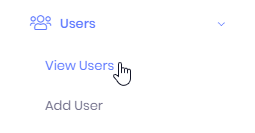User profiles can be edited from either Users >> View Users >> Edit Button or directly from the User Profile. Keeping your User information up to date is the key to having accurate information inside Manage1to1.
Viewing the user profiles is easy! Simply navigate to Users >> View Users and click on the user’s name you wish to open the profile for. You may also use the Intelligent Search option by clicking the Search Magnifying Glass icon in the upper portion of the screen.
Automated Updating
The automated process for updating users is the same as adding users. The same file is even used, so you can setup a recurring export out of your SIS to Manage1to1 to handle your users. There are a few fields that are not updated when using the automated update feature. These fields are the Username, Password, and Email Address. Since Manage1to1 is intended to manage your user credentials, we do not want these to be accidentally overwritten with incorrect data. However, if in fact a bulk update of these fields is needed, please open a support ticket and we can assist you.
Detailed instructions on how to do this can be found in the Automation & Imports section of the documentation.
Bulk Updating
The bulk process for updating users is very similar to the Automated process, and like the Automated process, the same CSV file is used.
The fields Username, Password, and Email Address are not automatically updated however all of the remaining CSV fields are.
Please review the section in our documentation for Bulk Student Import
The bulk process for updating users is very similar to the Automated process, and like the Automated process, the same CSV file is used.
The fields Username, Password, and Email Address are not automatically updated however all of the remaining CSV fields are.
Please review the section in our documentation for Bulk Student Import
Manually Modifying Users
Method One – View Users Screen
The first method of editing a user is done from the View Users screen. This is the screen that lists all of the Active and Inactive Users in the system. Expand the Users section of the left-hand menu and then choose View Users.
Then on the line of the User you wish to edit, choose the Pencil icon.
Method Two – User Profile Screen
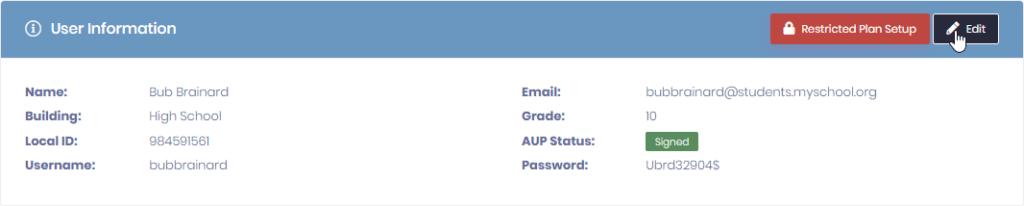
The second method of editing a user is done from the User Profile screen. From the User Profile screen, simply click the Edit button and you will be brought to the Edit User page.