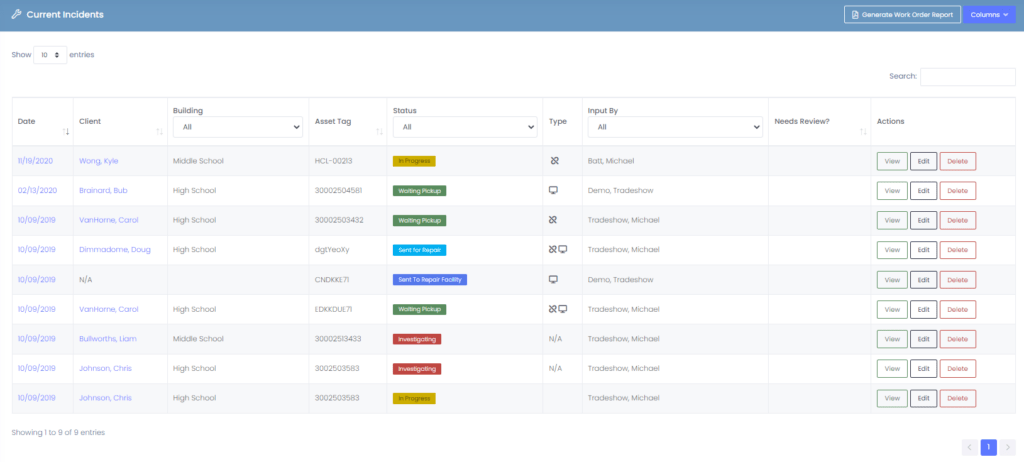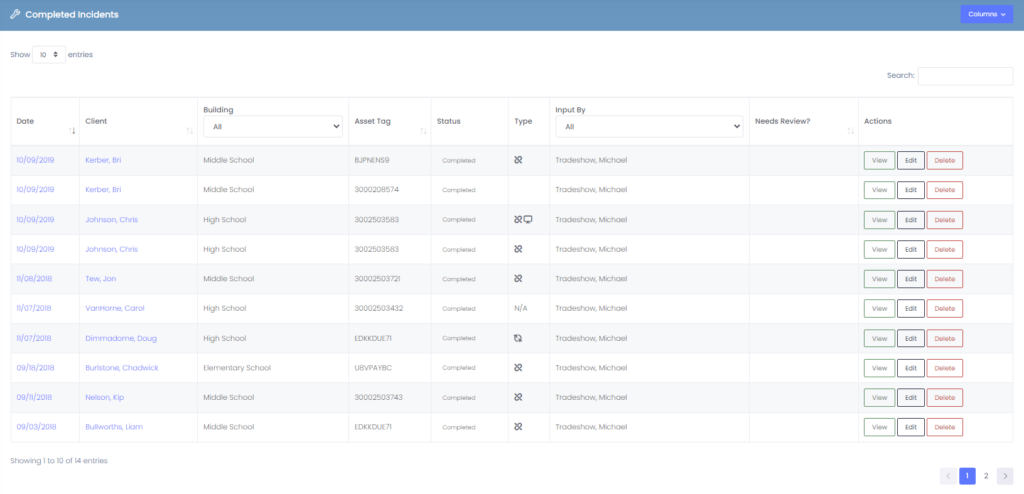The Incidents section is used to manage both current and completed incidences along with live widgets that display incident resolution time.
Live Incident Resolution Widget
This widget displays average hours for incident resolution for the current school year along with average total hours for incident resolution for overall time.
Current Incidents Section
This section displays current incidents that are outstanding for each user. Using the pull down menus, you can filter your data for your specific needs.
- Entries – Displays how many entries per page
- Date – Displays the date that the staff member or student was added to Manage1to1
- Client – Name of staff member or student tied to a particular incident
- Building – Displays which building staff member or student resides in (Use pull down menu to sort fields by building)
- Asset Tag – Identification code of device tied to staff member or student (Code usually refers to bar code that was scanned when importing devices)
- Status – Displays current state in which the incident is in progress. (Use pull down menu to sort fields by status type)
- Type – Displays icon/icons of what type of incident information that is tied to a particular device or client. (Hover mouse over icon to display information)
- Input By – Displays name of Manage1to1 admin that is working on current incident. (Use pull down menu to sort fields by admin member)
- Needs Review? – Comment field for additional information of incident.
- Actions – This field allows you to view, edit, or delete that particular incident.
Completed Incidents Section
This section displays completed incidents. This section if useful for historical data when needed. Using the pull down menus, you can filter your data for your specific needs.
- Entries – Displays how many records per page
- Date – Displays date of staff member or student that was added to Manage1to1
- Client – Name of staff member or student tied to particular incident
- Building – Displays which building staff member or student resides in. (Use pull down menu to sort fields by building)
- Asset Tag – Identification code of device tied to staff member or student. (Code usually refers to bar code that was scanned when importing devices)
- Status – Displays final state of incident when closed.
- Type – Displays icon/icons of what type of incident information that is tied to a particular device or client. (Hover mouse over icon to display information)
- Input By – Displays name of Manage1to1 admin that worked on the particular incident. (Use pull down menu to sort fields by admin member)
- Needs Review? – Comment field for additional information of incident.
- Actions – This field allows you to view, edit, or delete that particular incident.