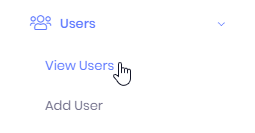Adding devices is done from the Devices >> Add Device screen. Manage1to1 makes it easy to add additional devices with bulk importing and updating capabilities.
Bulk Adding
Adding new devices in bulk is easy with Manage1to1. Simply navigate to the Settings >> System Utilities screen and supply a CSV file with your devices.
Please review the section in our documentation for Bulk Device Import for full detailed instructions.
Manually Adding Devices
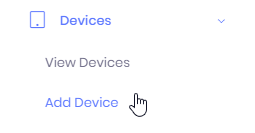
Expand the “Devices” section of the left-hand menu and then choose “Add Device”.
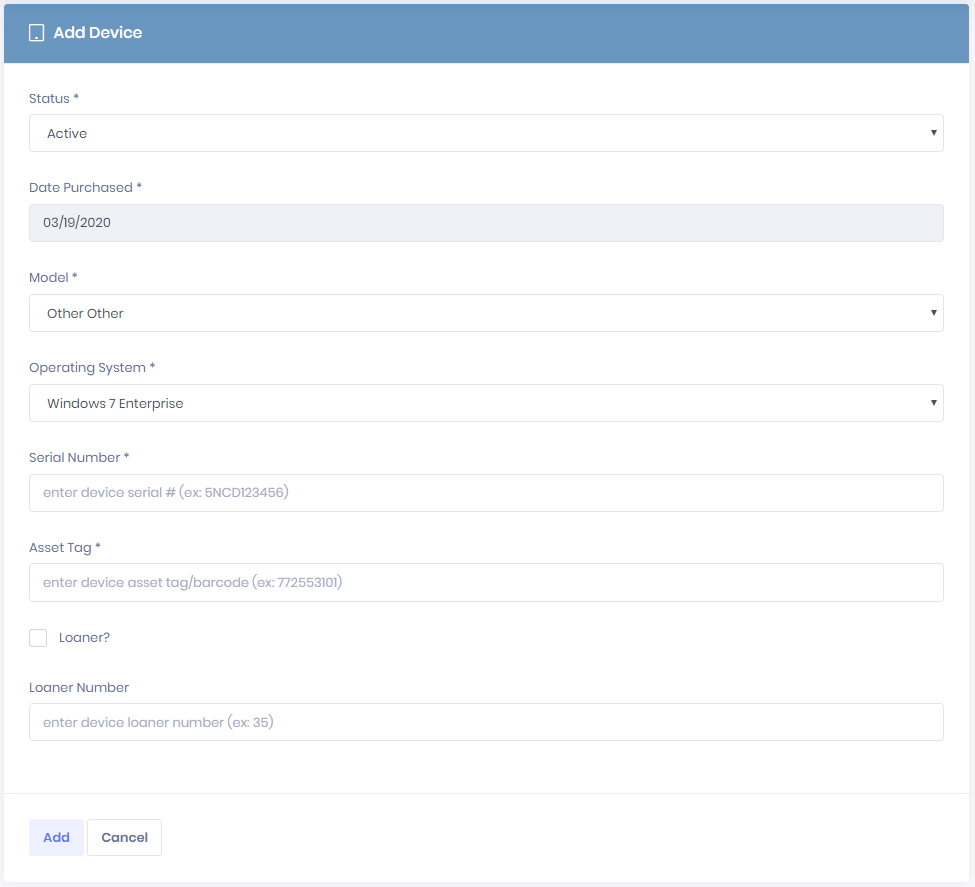
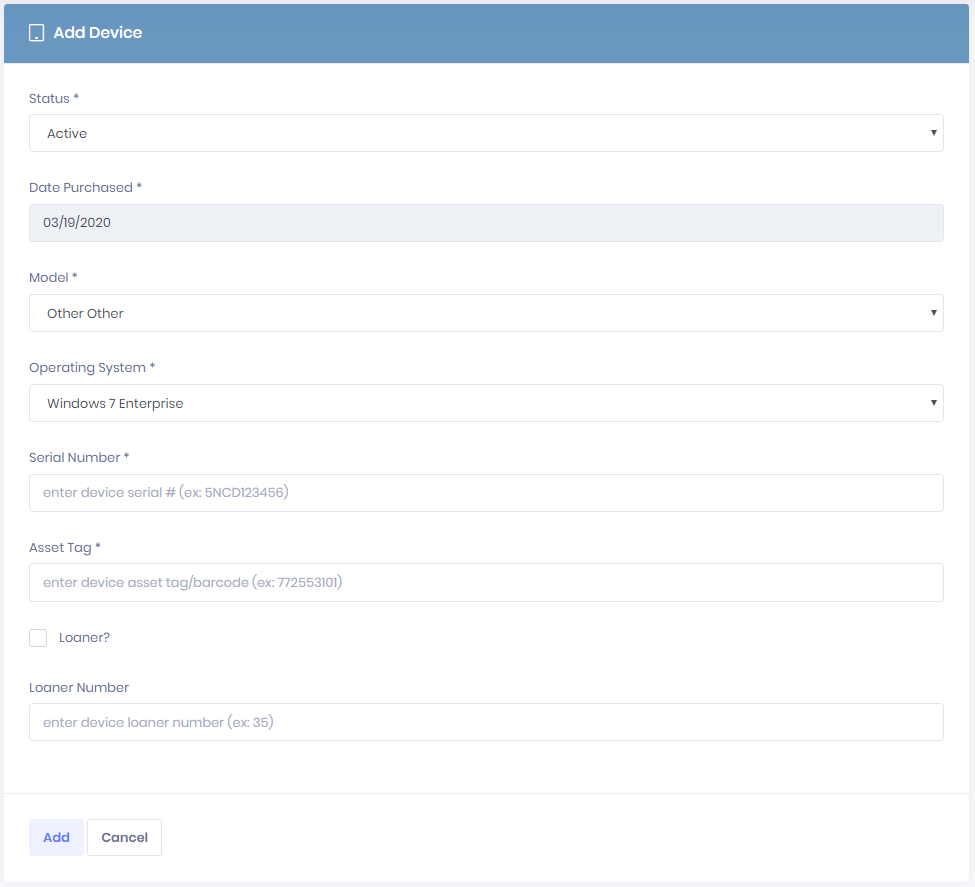
From this new screen, you will be able to add an individual device. Fields marked with an asterisk (*) are required. Below is an explanation of some key field questions.
- Status – Does the device you are adding need a special status? Choose the appropriate option here.
- Date Purchased – This is important to help keep track of device rotations, you can use the purchase date or “in-service” date here.
- Model Number – This is the model number of the device. You can create custom models here.
- Operating System – This is the installed operating system of the device to be added. Operating Systems can be customized here.
- Serial # – The unique manufacturer identifying number of the device.
- Asset Tag – This is a unique identifier, which can be the same as the serial number, or could be a barcode which can be used throughout Manage1to1.
- Loaner – (Optional) Check this box to mark this device as a loaner device.
- Loaner Number – (Optional) Required when Loaner is Clicked – A numerical identifier for this loaner device.