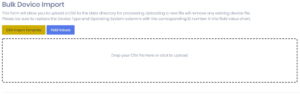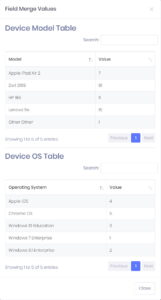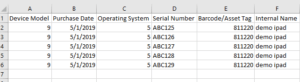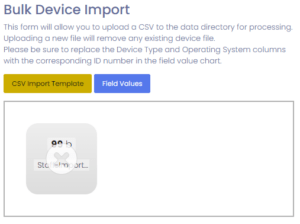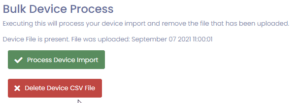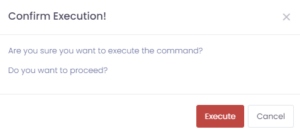Manage1to1 makes it easy to import in bulk all of your newest devices.
Preparing the CSV
To get started, download the CSV Import Template by clicking on the button with the same title. This will download a pre-made CSV file with the headings needed to get started.
Click on Field Values. This will give the “Related Value” columns necessary for the next steps.
Open the CSV file that was downloaded in your favorite editor. In this example, we will be using Excel. Fill out the columns appropriately. A description of each column is found below:
- Device Model – Corresponds to the Device Model Table’s Value column as shown above
- Purchase Date – This is the acquisition date used within Manage1to1 (can be useful for device aging reports, etc)
- Operating System – Corresponds to the Device OS Table’s Value column as shown above
- Serial Number – This is a unique serial number that the device is identified by. Typically this is set by the device manufacturer
- Barcode/Asset Tag – This is unique identifier that can be used to lookup the device. If your district labels devices by bar code/asset tag, enter that value here. Otherwise, simply duplicate the Serial Number field.
- Internal Name – Internal reference name. This is not used anywhere in Manage1to1, but can be referenced from the Device’s Edit Screen
After the CSV is setup properly, be sure to save it as a CSV file somewhere on your computer for use later.
Processing the CSV File
Processing the CSV file is quite simple! We simply need to choose the CSV file you saved in the steps above, and either drag and drop it to the box or Click and browse. Upon choosing it will automatically upload.
Once uploaded, a column directly next to the Bulk Device Import column will appear, titled Bulk Device Process. This section displays the file you just uploaded and a timestamp of that file’s upload.
Once you are ready, press Process Device Import
Confirm you wish to process the CSV by pressing Execute
The page will refresh and you will be notified of the status of the import.
Common Questions
I accidentally included devices already existing in Manage1to1, what now?
No problem, in this case the devices will simply be updated with the latest information contained in that device file. Manage1to1 will ensure no duplicate Asset Tags or Serial Numbers are used.
What happens if I reuse an asset tag?
Re-using an asset tag is not supported. This can cause irreversible historical loss as this is one of the unique identifiers we have for the device.
What happens if I have a duplicate serial number?
Serial numbers are unique to devices and should not be duplicated. Because of this, it is a unique value within Manage1to1 as well. Uploading a device with the same serial number would simply update the data to reflect the CSV file.
I do not want to load in my own devices, can you do it for me?
Absolutely! We offer a “turn-key” package to get your devices, students, and system setup and configured. Please reach out to your Sales Rep for further information on adding this to your Manage1to1 plan!