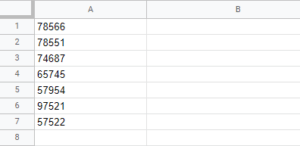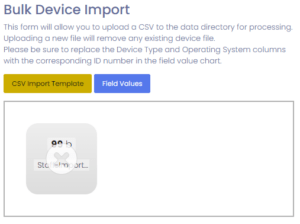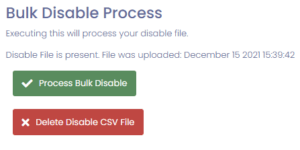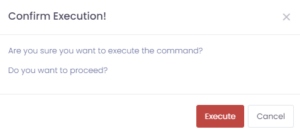Manage1to1 makes it easy to disable users in bulk. This action will not delete any users but will move them to an inactive state and release the license count if disabling students.
Preparing the CSV
Preparing the CSV is simple, just open your favorite editor and insert the student Local ID number values with no header.
Again, this file will only have a column containing Local Student IDs and no header.
- Local Student ID – This is a unique student number (commonly assigned in Student Information Systems and on Student ID Cards) that is used to update/track each student in Manage1to1.
After the CSV is set up properly, be sure to save it as a CSV file somewhere on your computer for use later.
Processing the CSV File
Processing the CSV file is quite simple! We simply need to choose the CSV file you saved in the steps above, and either drag and drop it to the box or click and browse. Upon choosing it will automatically upload.
Once uploaded, a column directly next to the Bulk User Disable column will appear, titled Bulk Disable Process. This section displays the file you just uploaded and the timestamp of that file’s upload.
Once you are ready, press Process Bulk Disable
Confirm you wish to process the CSV by pressing Execute
The page will refresh and you will be notified of the status of the import.