Manage1to1 offers the ability to keep track of both device and user locations. While it is not required, it can be helpful to have devices assigned to buildings. This will prevent administrators from accidentally assigning incorrect devices to users not belonging to that building. By default, this is optional and not done automatically.
A caveat, however, is that when a user changes building their device will remain in the original building it was assigned to. The device will remain checked out to the user, but when the device is checked back in it will only be permitted to be checked out to users in the building the device is assigned to.
Fortunately, Manage1to1 has a way to bulk update this by way of the Update Device Location utility.
Bulk Updating Device Locations
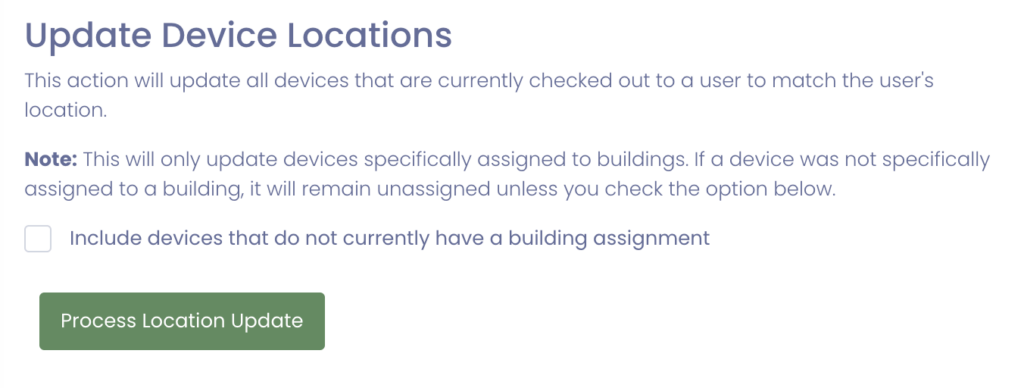
There are three options to update device locations, all of which are within the System Utilities screen.
Option 1 – Update Devices with Existing Building Assignments
The most common and preferred method is to only update the device locations that are currently assigned a building. By simply clicking Process Location Update, Manage1to1 will update only devices that are specifically assigned to a building and that are also checked out.
Option 2 – Update All Checked Out Devices
The next method to bulk update devices is to update all devices currently checked out to a user. Checking the box that states Include devices that do not currently have a building assignment will update both the devices that have existing building assignments and those that have not ever been assigned.
Option 3 – Update All Devices
You can also update device locations and any other details of a device with the exception if the asset tag and serial number by utilizing the Bulk Device Import/Update utility. Full details on using this utility can be found here.
