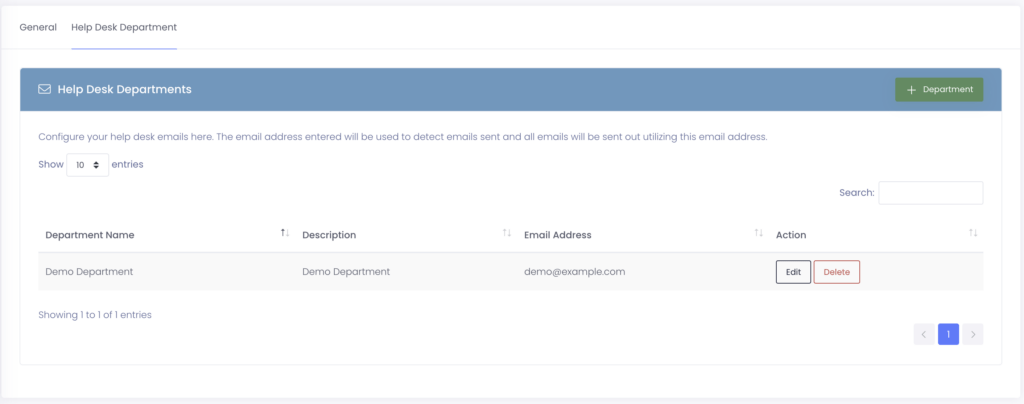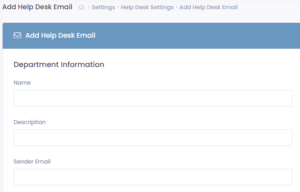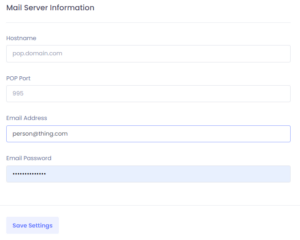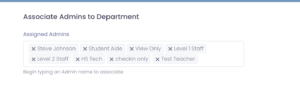The first step in accepting help desk tickets is to add a department. While this does not have to necessarily contain a valid email address (internal department use for example), it is recommended this be a fully functional email address..
Adding a Help Desk Department
- Go to Settings >> Help Desk >> Help Desk Departments Tab and click + Department.
2. Enter a Name, Description, and Sender Email. The system will use the email address you enter here to send notifications relating to the ticket to users. This must be this unique.
3. Toggling Whitelisted Emails Only, will prevent any emails from being imported that do not match the whitelisted domains entered in the field below.
Whitelisted Domains: This is a list of domains that you want to accept in the system. Examples: gmail.com, yahoo.com, myschool.org, etc.
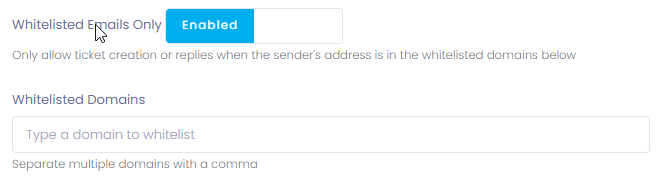
4. Enter the appropriate information in the Mail Server Information section. For more information, see Email Importing.
5. Associate the administrators for this department by choosing their name from the dropdown menu.
6. Click Save Settings.