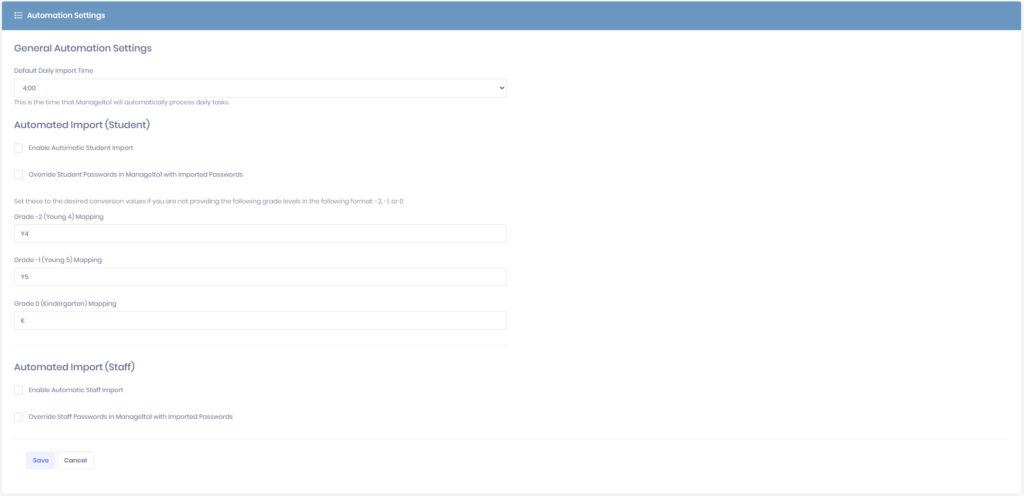The Settings >> System Automation >> Automation Settings tab of Manage1to1 contains importing information of students into your Manage1to1 environment.
General Automation Settings
Default Daily Import Time: Choose the ideal time that you would like Manage1to1 to run all daily automated actions.
Send Daily Flagged Incidents to Admins: Checking this option will send a summary email each day to all Administrators who’s role contains the System Emails function.
Automated Import (Student)
Enable Automatic Student Import: Check this option if you would like Manage1to1 to automate the student import process by processing the students.csv file uploaded to the sFTP server.
Override Student Passwords in Manage1to1 with Imported Passwords: Check this option to always utilize the password field within the above import file, overwriting the passwords set in Manage1to1.
(Not available with OneRoster)
Automatically Mark Missing Students as Inactive: Check this option to mark students inactive that are present in Manage1to1 but missing from the students.csv file.
Grade Mapping: Manage1to1 references grade 0, -1, and -2 for grades below 1st grade when referring to importing. Many schools call these different things as well as different Student Information Systems handle these in different ways. Use these fields to match the values you are submitting in students.csv to the appropriate grade level.
If you wish to change the display label for these grades, do so in the General Settings Tab in General Settings menu.
Automated Import (Staff)
Enable Automatic Staff Import: Check this option if you would like Manage1to1 to automate the staff import process by processing the staff.csv file uploaded to the sFTP server.
Override Staff Passwords in Manage1to1 with Imported Passwords: Check this option to always utilize the password field within the above import file, overwriting the passwords set in Manage1to1.