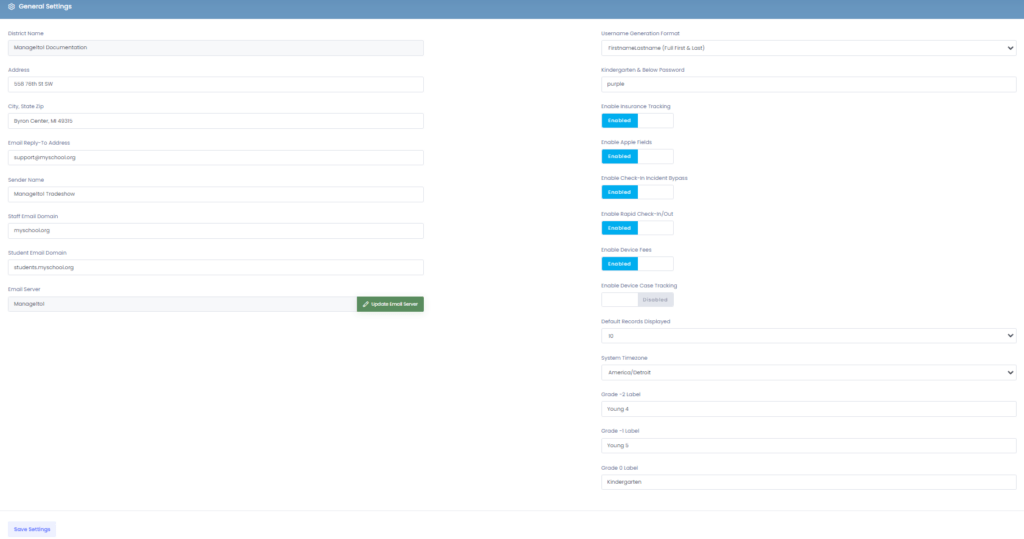The General Settings tab allows you to manage some of the global settings of the Manage1to1 instance such as your district address, email information, address, name, etc.
District Name: The name shown throughout the system and on invoices. (Must contact us to modify)
Address: Your District Address used in Invoices, etc.
City, State, Zip: The city, state, and zip code your district resides in.
Email Reply-To Address: The reply-to email address used in all email messages generated from the system.
Sender Name: The “from” name used in emails generated from the system.
Staff & Student Email Domains: When creating a staff or student accounts, this field will be appended to the username to form an email address if one is not supplied.
Username Generation Format: When you do not supply a username in your import file or when manually creating a user, Manage1to1 will generate one in the specified format
Kindergarten & Below Password: A simple password that is used when generating passwords for users in Grade 0 (Kindergarten) or lower.
Enable Insurance Tracking: Enabling this will allow you to load in Insurance providers and track insurance by either a device itself or a user.
Enable Apple Fields: Set this to true to enable Apple specific fields throughout the system. (Apple ID, Apple Password, Unlock Code)
Enable Check-In Incident Bypass: Selecting this box will bypass the requirement of putting an incident in order to check in a device.
Enable Rapid Check-In/Out: Set this to true to enable the Rapid Check-In/Out feature. This will allow Manage1to1 to function very similar to a library catalog check-in/out system.
Enable Device Fees: Set this to true to enable a flag that the user has paid a device “checkout” fee. This does not record a dollar amount, but simply a yes or no flag.
Enable Auto-Fill Student Emails on Invoices: Set this to true to automatically populate the student email address (if provided) into the “to” field on invoices.
Enable Auto-Fill Guardian Emails on Invoices: Set this to true to automatically populate the guardian email address (if provided) into the “to” field on invoices.
Enable Device Case Tracking: Enables the ability to add device cases to the system.
Default Records Displayed: Select the default records shown on pages containing data lists (View Users, View Invoices, etc.)
System Timezone: Select the desired timezone that all records will be saved in.
Grade Labels: Customize your Kindergarten and below grade levels display within Manage1to1.
Email Server: Specify your email server here.