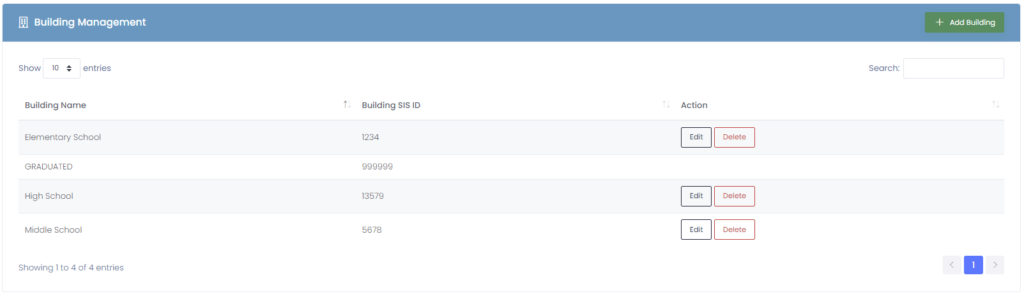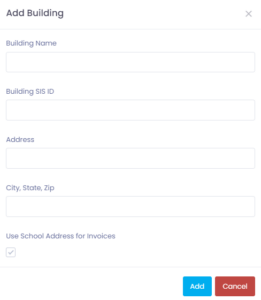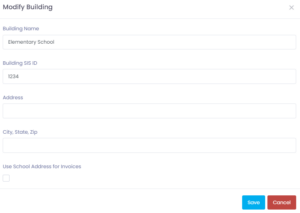The Building Management tab allows you to keep your buildings organized and students/staff in the appropriate buildings which is key to running a successful technology department.
Pre-loaded is the “Graduated School”, which has a dummy building code. This is used to organize student and staff records for users no longer at the district. This will ensure you can keep historical records for students who have graduated.
Adding a Building
To add a new Building, choose the Add Building button in the upper right corner of the building management box. A window will appear, prompting the creation of a new building.
Building Name: The name of the building (or school) to be added
Building SIS ID: This is the ID number commonly used in student information systems. We utilize this number to “map” imported students to their proper building
Address: The mailing address for the building
Use School Address for Invoices: Selecting this box will set the address shown on invoices associated with this building to the above address
Modifying a Building
To modify an existing building, choose the Edit button on the row of the building you wish to edit. A window will appear, allowing the edit of the building.
Deleting a Building
If you no longer need a building, you may delete it by pressing the Delete button on the row of the building you wish to delete.