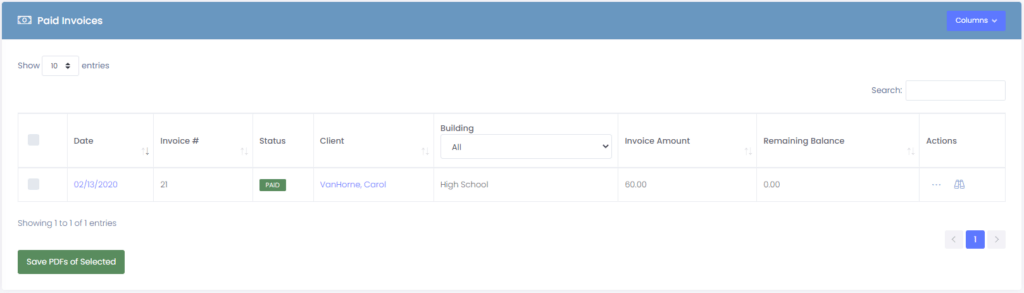View All Invoices displays unpaid and paid/cancelled invoices within your district. Manage1to1’s ability to keep track of invoices is a vital part of running a financially successful department.
Unpaid Invoices
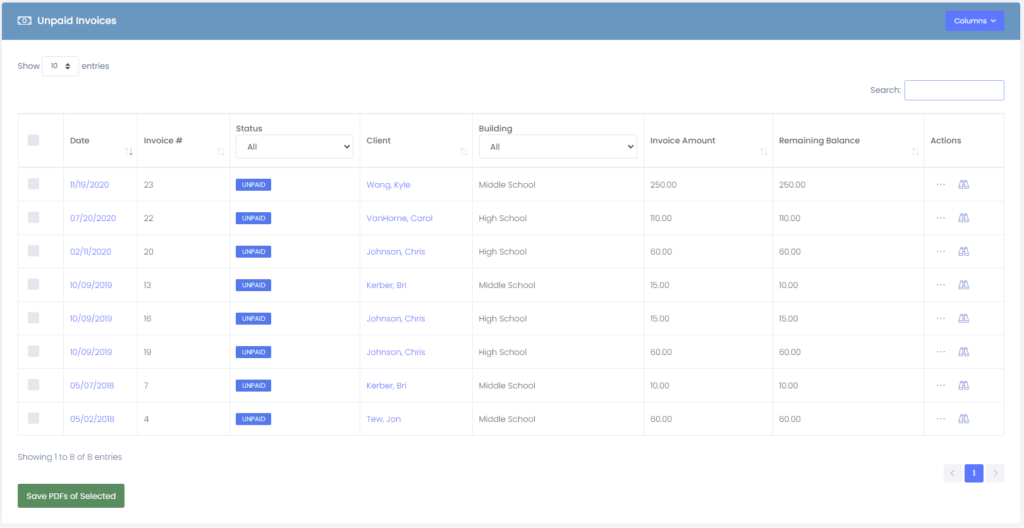
- Show Entries – Displays how many records there are per page.
- Checkbox – Checking these boxes will allow you to press the Save PDF Button, thus rendering an export of multiple Invoices at once
- Date – Displays date when invoice was created.
- Invoice # – Displays invoice number that is tied to that particular incident.
- Status – Displays current status of incident. (It will usually display “unpaid” since incidents in this area are in the Unpaid Invoices section.
- Client – Displays name of person who the incident is related to.
- Building – Pull down menu gives you the option to sort by building.
- Invoice Amount – Total amount owed included in this particular invoice.
- Remaining Balance – If partial payment is applied to an invoice, the remaining balance due for that invoice.
- Actions – This is where you may view, edit, or delete a particular invoice.
Paid Invoices
- Show Entries – Displays how many records per page.
- Checkbox – Checking these boxes will allow you to press the Save PDF Button, thus rendering an export of multiple Invoices at once
- Date – Displays the date when the invoice was created.
- Invoice # – Displays the invoice number that is tied to that particular incident.
- Status – Displays the current status of incident. (It will usually display “paid” since incidents in this area are in the Paid Invoices section.
- Client – Displays the name of the person to who the incident is related to.
- Building – Pull down menu gives you the option to sort by building.
- Invoice Amount – Total amount owed included in this particular invoice.
- Remaining Balance – If partial payment is applied to an invoice, the remaining balance due for that invoice.
- Actions – This is where you may view, edit, or delete a particular invoice.