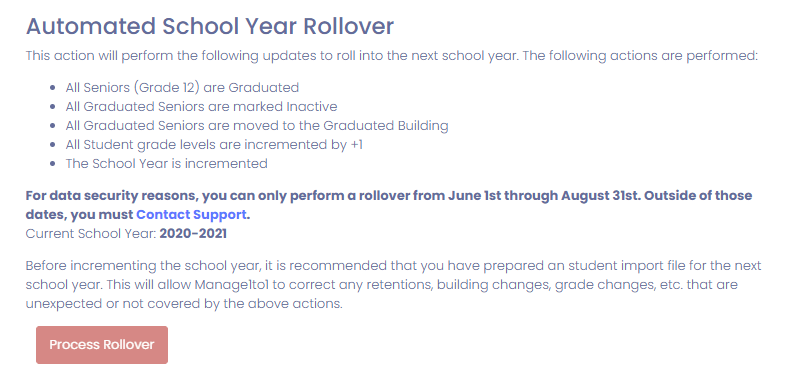Manage1to1 keeps track of things in terms of school year. This makes it easy to retain historical data as well as perform end of year cleanup tasks.
Performing the Rollover
Performing the rollover is quite easy. Manage1to1 locks the button during the school year, however between June 1st and August 31st, the button becomes available. Prior to the beginning of the rollover, it is recommended to have a student import ready for the next school year.
To perform the rollover, press Process Rollover.
What happens during the Rollover?
- All seniors (Grade 12) are graduated
- All graduated seniors are marked Inactive
- All graduated seniors are moved to the graduated building
- All student grade levels are incremented by +1
- The school year is incremented to the Next Year (i.e., 2019-2020 would become 2020-2021)
- All AUP and Device Fee Flags are reset
Common Questions
I accidentally performed the rollover and am not ready, now what?
Unfortunately, performing the rollover is a permanent action. Don’t worry though, your data is never deleted and is still available. Open up a Support Ticket and we’d be happy to advise on how we can make the best of the situation.
What happens to retained students?
If a student is retained or changes buildings, the student import file you prepared prior to the rollover should correct this. Any existing students are updated with the import file and any new students are created.
I don’t feel comfortable doing the rollover, can you help?
Absolutely! We’re here to help you with this whole process! Please open a Support Ticket and we’re glad to assist!