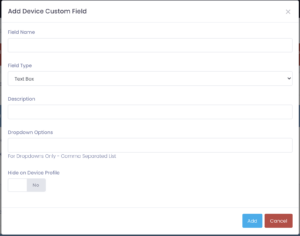Custom fields allow you to store additional information pertaining to your users or devices. Many districts utilize these fields to track student-specific data such as IEP information and device-specific information such as Funding Source.
Types of Custom Fields
- Text Box: This provides open text field to enter data.
- Password: This value will be saved and encrypted in the database.
- Drop Down: This provides a drop-down select box for a selection of preset options you define
- Checkbox: This provides a checkbox, useful for yes or no questions
- Text Area: Similar to text box, but this provides multiple lines for larger content.
Supported Custom Fields
Device Custom Fields
Device custom fields are used to house information pertaining to device-specific items. This data can be viewed on the Device Profile screen (if not hidden).
User Custom Fields
User custom fields are used to house information pertaining to specific users (staff or students). This data can be viewed on the User Profile screen (if not hidden).
Adding a Field
Adding a custom field is very straightforward. Click on Add xxxx Field from within the Settings >> System Settings >> Custom Fields tab. A popup window will open, providing you with the ability to configure the Custom Field.
Field Name: This is the name shown for the field
Field Type: This is the type of field (from the list above)
Description: This is displayed below the Field Name as some helpful text for the person entering data
Dropdown Options: Enter a comma-delimited list of options to show. Use with the Field Type Dropdown
Hide on Profile: Choose whether or not to hide the display of this field directly on the Profile screen for the custom field type.